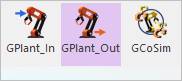
The user can set variables that define monitoring states outputted from RecurDyn.
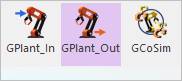
Figure 1 GPlant Output icon of the Control group in the Communicator tab
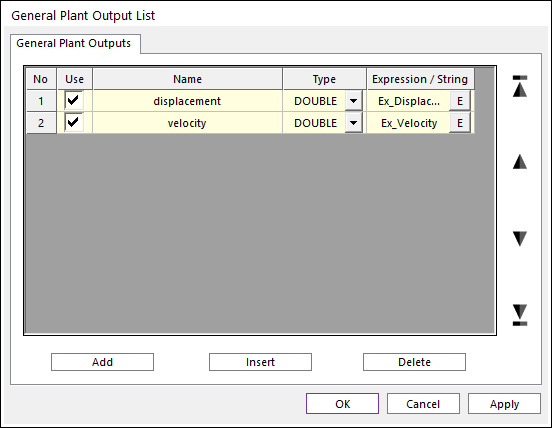
Figure 2 GPlant Output List dialog box
•Use: Determines whether or not to use.
•Name: Defines a name.
•Expression: Defines an expression function.
•Add: Adds a row to the end of the table.
•Insert: Inserts a row where the cursor is and move the current and later rows down.
•Delete: Deletes the row where the cursor is and move the later rows up.
Step to create a GPlant Output
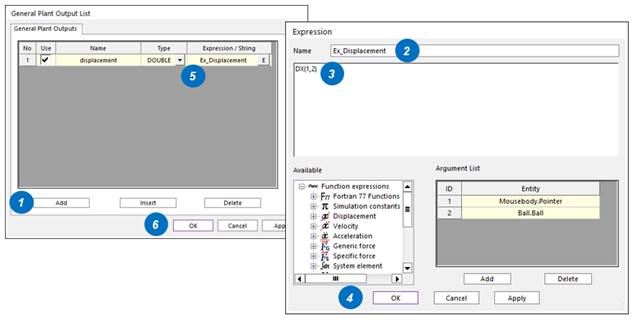
Figure 3 Usage of a GPlant Output
1. Click Add in the GPlant Output List dialog box.
2. Define an expression name.
3. Define an expression function to get the value the user wants.
4. Click OK in the Expression dialog box.
5. Select the expression entity to use the GPlant Output.
6. Click OK in the GPlant Output List dialog box.