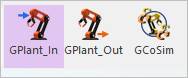
The user can set variables that define actuator forces from control system design tools.
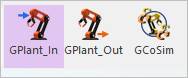
Figure 1 GPlant Input icon of the Control group in the Communicator tab
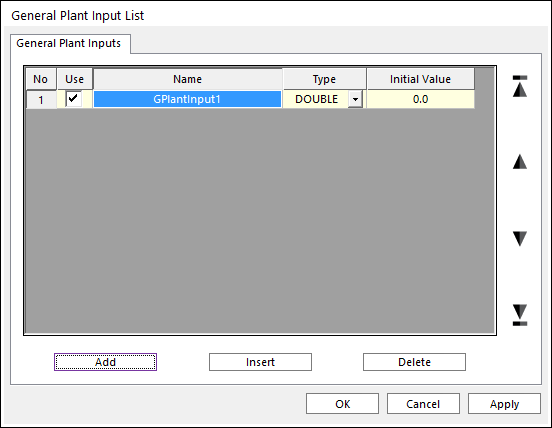
Figure 2 GPlant Input List dialog box
•Use: Determines whether or not to use.
•Name: Defines a name.
•Type: Define data type, only support Double type until now.
•Add: Adds a row to the end of the table.
•Insert: Inserts a row where the cursor is and move the current and later rows down.
•Delete: Deletes the row where the cursor is and move the later rows up.
Step to create a GPlant Input
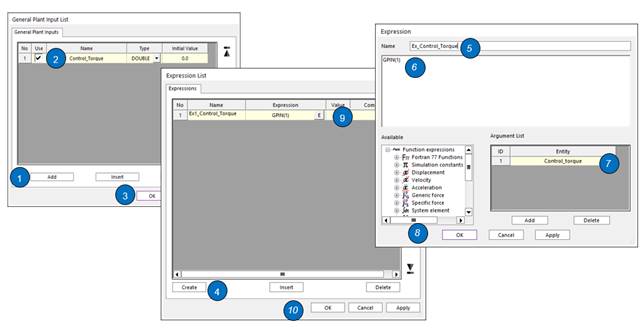
Figure 3 Usage of a GPlant Input
1. Click Add in the GPlant Input List dialog box.
2. Rename a GPlant Input.
3. Click OK in the GPlant Input List dialog box.
4. Open the Expression List dialog box. And click Create.
5. Define an expression name.
6. Edit the value to GPIN (ID)
7. Input the GPlant Input in the Argument List.
8. Click OK in the Expression dialog box.
9. Select the expression entity to use the GPlant Input.
10. Click OK in the Expression List dialog box.