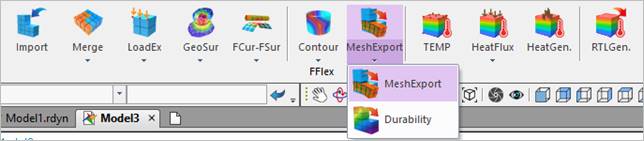
You can export a file to the deformed result after the simulation or to the un-deformed result before the simulation. But the deformed mesh data should be to export the Nastran format and the ANSYS format and the un-deformed mesh data should be to export the NASTRAN format. You can export:
•The mesh data of all nodes to a selected FFlex body only in a model.
•The mesh data by the reference frame in spite of selecting the body reference frame before.
•To the desired specific result when you export the deformed data after the simulation.
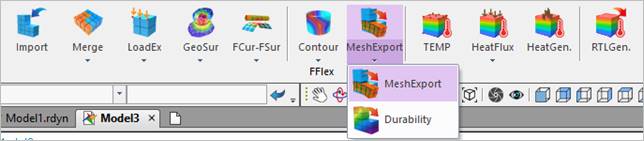
Figure 1 MeshExport icon of the FFlex group in the Flexible tab
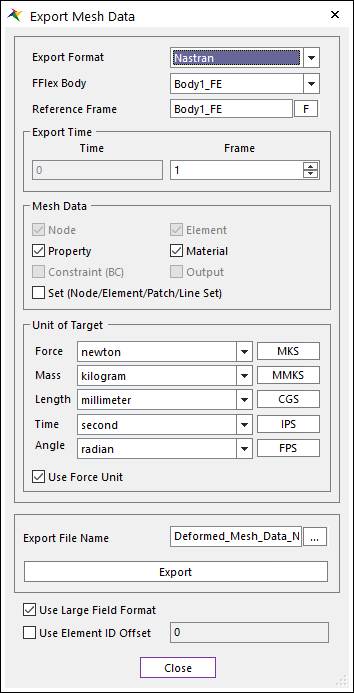
Figure 2 Export Mesh Data dialog box
•Export Format: Exports a file as the Nastran format or the ANSYS format. (The default format is the NASTRAN format.)
•Before performing the simulation, you can export the file as the NASTRAN format.
•After performing the simulation, you can export the file as the NASTRAN format or the ANSYS format.
•Body: Selects a FFlex body among FFlexbodies included in the current model.
•Reference Marker
•If you select a FFlex body, the reference frame of selected body is set automatically.
•If you click M, you can select the specific reference frame.
•Export Time: Uses to export the mesh data for a FFlex body in the specific frame. This option is activated after the simulation.
•Mesh Data: Selects the desired mesh data only among the mesh data to export.
•If you select a FFlex body, you can select the mesh data of selected Ffex body only and the mesh data which is not included in selected FFlex body is inactivated.
•Unit of Target: Defines the unit of exporting data.
•Export File Name: Defines the file name and the file path to export.
•If Export Format or Export Time is changed, the default name is changed.
•Use Large Field Format: Shows many significant figures in the exported mesh data. This option is activated if Export Format is NASTRAN only.
•This option is applied only about Grid information (Node).
•Element information is exported only as small field format.
•Property and Material information are exported only as large field format.
•Set information is exported as free field format.
•BC information is exported only as small field format.
Step to Export Mesh Data
1. Select Export Format.
2. Select FFlex body (Nodal FFlex body) to export Mesh data.
3. Select Reference Frame.
4. Select Frame (specific frame) to export. You can select it after performing the simulation only.
5. Select Mesh Data to export.
6. Select Unit of Target for Export Data.
7. Check Use Large Field Format if you want to use the large field format. You can check it when the Export Format is NASTRAN only.
8. Define Export File Name by exporting a file path.
9. Click Export.
10. Click Close.
Note
Material types except Linear Isotropic type are exported as linear isotropic steel type. Also, thermal information is exported only when it is Linear Isotropic type.