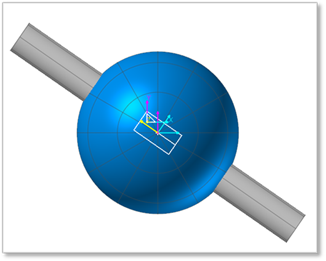
The following model is a model overlapping an ellipsoid and a cylinder. A revolute joint is created between two bodies. If you see the property of revolute joint in this model, you can use Select List to select the revolute joint.
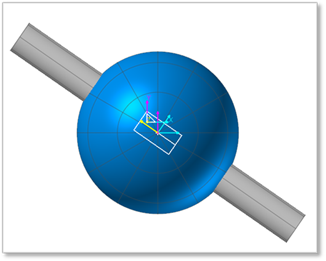
Figure 1 Overlapping an Ellipsoid and a Cylinder
Step to use Select List
1. Click the right mouse button at the working window around the desired part(revolute joint) to select a revolute joint. Then, right-click menu appears as below figure.
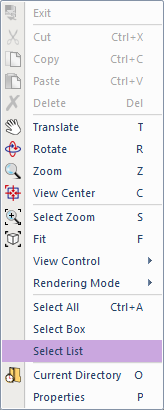
Figure 2 Select List in Right-click Menu
2. Click Select List. Then, click the check box of RevJoint1 in the Select List dialog box as below Figure3 and click OK.
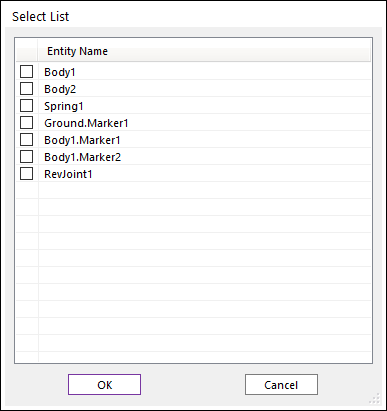
Figure 3 Select List dialog box
Useful Tip
The selected entity marked in the working window by highlighted part. Also, you can select several entities at same time.
![]()
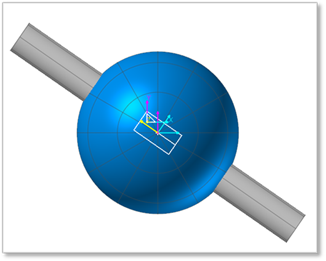
Figure 4 Selected Entity
3. Open the Properties of RevJoint1 dialog box by clicking the shortcut ‘P’.