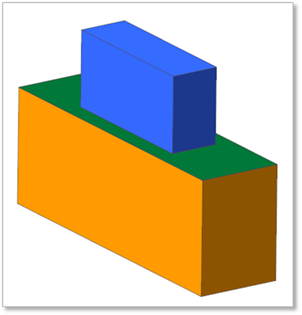
The following model is a model creating a solid contact between two boxes. First, face surfaces are created to create a contact between two boxes. The contacted part is the sky-blue color in the below figure.
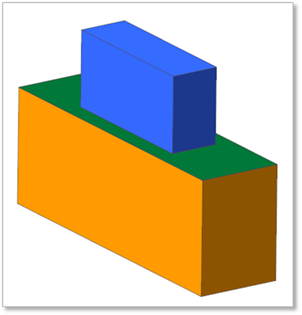
Figure 1 Solid Contact between Two Boxes
Step to use Select Box
1. Click the Solid Contact icon in the Contact ribbon of the Professional tab.
2. Click the right mouse button on Working Window around the desired part to select a surface as base body. Then, right-click menu appears as below figure.
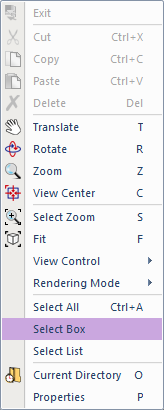
Figure 2 Select Box in Right Click Menu
3. Click Select Box. Then, a select box as below figure appears.
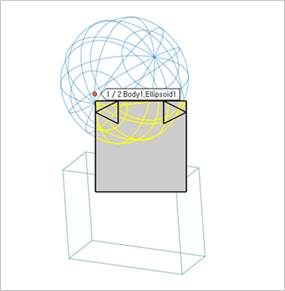
Figure 3 Select Box
4. Select the desired entity.
5. Repeat the step 2~4 to select the other surface as action body.
Useful Tip
You can see the left arrow, right arrow, and the information of entity name.
•You can see the selected entity now by the information of entity name. Also, you can see it by the highlighted part.
•To select the desired part lastly, you can click the remained part except arrows in the select box.