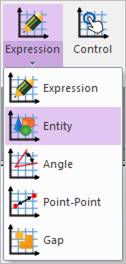
Scope Entity graphs the selected analysis result related to any following model entities: joint, force, body, request, variable equation and differential equation. For more information about analysis result components, refer to Plot.
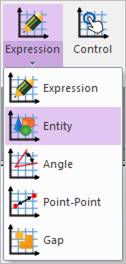
Figure 1 Entity Scope icon of the Scope group in the Analysis tab
Step to create the Scope Entity
1. Click Entity icon of the Scope group in the Analysis tab. Or select an entity and click Create Scope menu on the database pop-up menu.
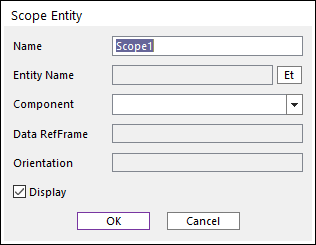
Figure 2 Scope Entity dialog box
•Name: Define the scope name.
•Entity Name: Select the entity name as desired.
•Component: Select the component of analysis result
•Orientation: Specify the entity for orientation. And, in case which doesn’t use orientation like magnitude component, the ‘Orientation’ will be inactive. Especially, it is helpful when the user measures a general and contact force in any coordinate systems.
2. Specify Name.
3. Define Entity by using Et.
4. Specify Component of analysis result.
5. Check the Display option.
6. Click OK.