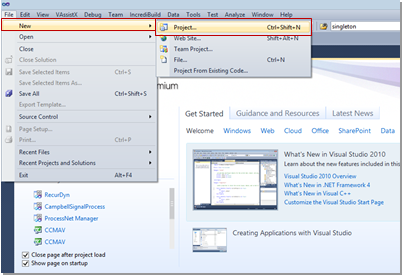
The user can create the ProcessNet General DLL.
Step to Create ProcessNet General DLL
1. In Visual Studio, click New, and then click Project to open the New Project window.
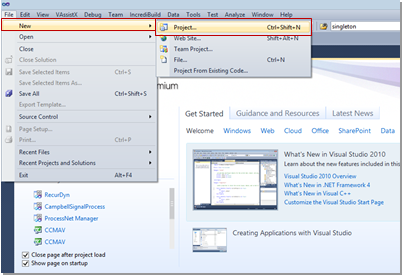
2. In the Visual C# or Visual Basic group, in the RecurDyn folder, click ProcessNet Project, and then create a project
3. The project template is automatically added if RecurDyn is installed in a computer installed with Visual Studio 2010 or higher or Visual Studio 2010 Express or higher.
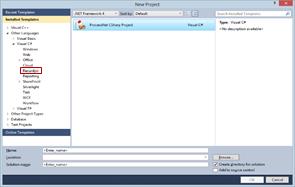
4. Write and build the code.
5. When you create a ProcessNet Project, default example functions, such as HelloProcessNet() and CreateBodyExample(), are also created. Replace these functions with the function that you need and then build the project to create the DLL.
6. Run ProcessNet Manager, and then load the DLL you built. Like ProcessNet VSTA, ProcessNet General displays only the public void functions within the ThisApplication class.
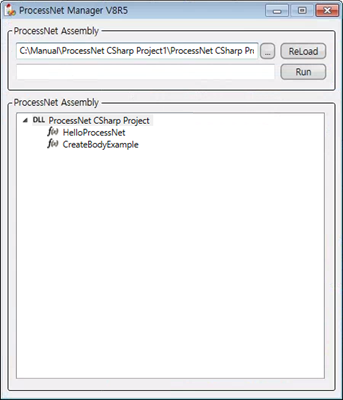
7. Run RecurDyn, and execute
the functions in the loaded DLL.
You can load and execute a DLL in the same
way as you do in ProcessNet VSTA. For more information, see the
"ProcessNet Manager Functions" section.
Note
After installing Visual Studio, the user must install RecurDyn. Otherwise, the user needs to install it manually.
Source: <install dir>\Bin\Addin\ProcessNetManager
Target: <Documents dir>\Visual Studio <Version Number> \Templates\ProjectTemplates\RecurDyn
Make a copy of the V9R2 ProcessNet CSharp Project.zip or V9R2 ProcessNet Visual Basic Project.zip file in “<InstallDir>/Bin/Addin/ProcessNetManager” directory and place it in “C:\Users\<User Name>\Documents\Visual Studio <Version Number>\Templates\ProjectTemplates” directory.