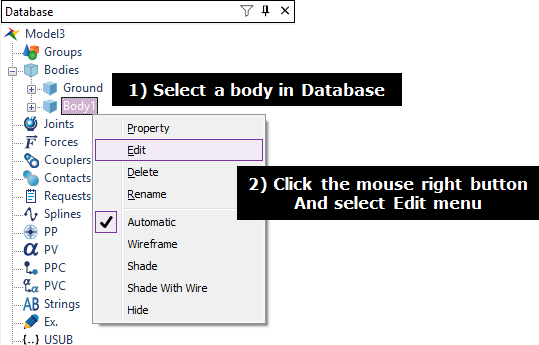
1. Enter the Body Edit mode.
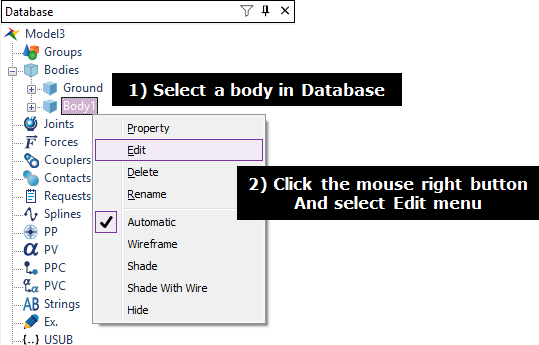
2. Click Import Groad.
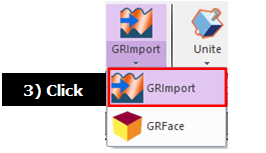
3. Select a .rdf file and click Open in the Open dialog box. The .rdf file exists in a folder including the rdyn file because the relative path is used to define the location of .rdf file.
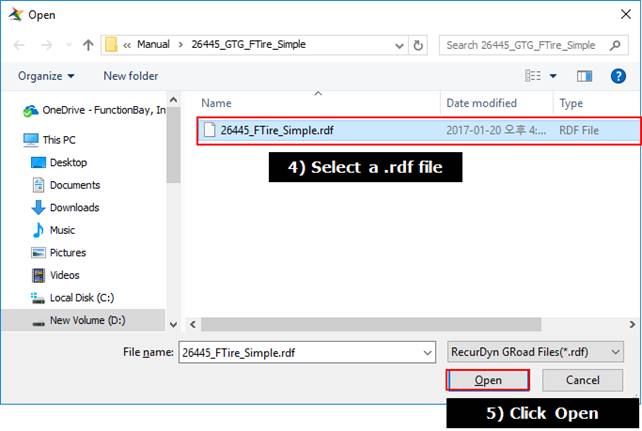

Input geometry parameters (TNO rdf file only).
When creating the GRoad by using the .rdf file, the dialog box for creating a geometry appears if the .rdf file is used in MFTire.
The dialog box is same to the road type of MFTire Group. The supported geometries for the TNO rdf file are as follows and for more information, refer to Road Data File.
|
Vender |
Road Type |
Method |
Road Type |
RecurDyn Geometry |
|
TNO (MF,SWIFT) |
CRG Road |
3D |
crg |
|
|
drum_road |
2D |
drum |
| |
|
flat_road |
2D |
flat |
| |
|
plank_road |
2D |
plank |
| |
|
polyline_road |
2D |
poly_line |
| |
|
sine_road |
2D |
sine |
|
Rdf file example
•MFTire: <Install Dir>\Toolkits\MFTire\Road data files
•UATire: <Install Dir>\Toolkits\GTire\RECURDYN_UA\road_files
•Ftire: <Install Dir>\Toolkits\GTire\COSIN_FTIRE\road_files