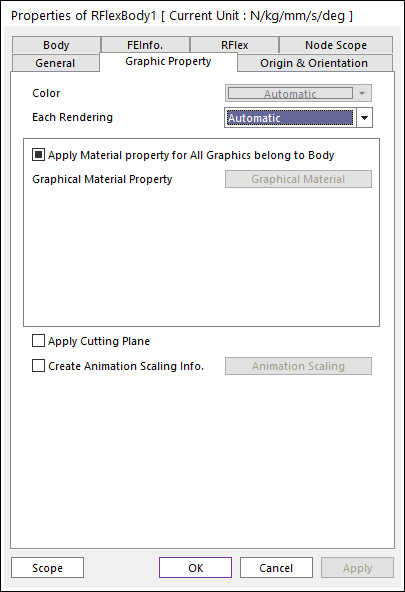
It allows the user to apply the animation scaling option to a RFlex body.
The way to set the animation scaling option is one and it has two ways to modify.
To activate the Animation Scaling function, the user must check on the check box at the Graphic Property tab in the Properties of Body dialog box.
In case of Translation/Rotational Factor, the scaling factor is applied for the deformation with respect to a reference node while a rigid body uses displacement information.
The option of mode scaling factor enlarges the mode shapes of RFlex body. The assigned value is multiplied to the dominant mode shapes. So, the major modes of RFlex body are prominently displayed. This option does not require a reference frame.
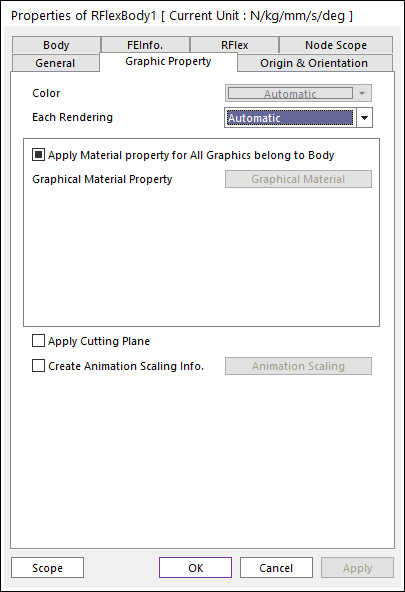
Figure 1 Create Animation Scaling Info. in the Properties of Body dialog box
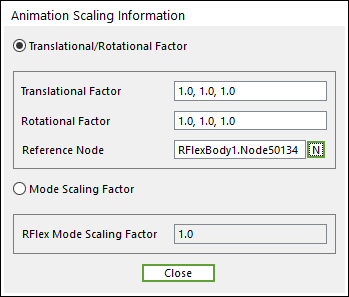
Figure 2 Animation Scaling Information dialog box
Step to create Animation Scaling as two methods
•Translational/Rotational Factor
① Check the check box to create the animation scale information.
② Determine the scaling factor for each translational and rotational direction.
③ Set the reference node that plays a key rule in scaling direction.
•Mode Scaling Factor
① Check the check box to create the animation scale information.
② Determine the scaling factor for all mode.