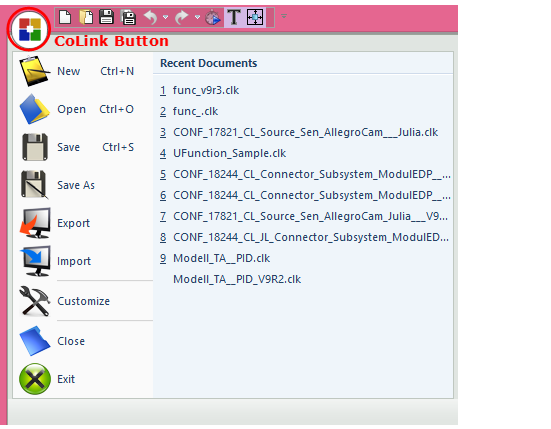
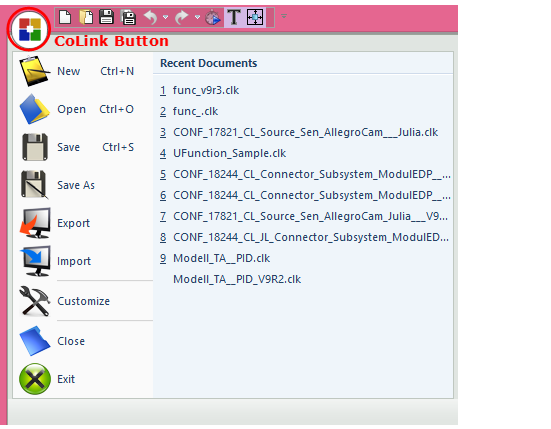
Figure 1 CoLink Button’s Menu & Quick Access Toolbar
•New: Initializes all settings for a new model and creates a new working window.
•Open: Opens an existing model file (*.clk) in the current working window.
•Save: Saves your current working model.
•Save As: Saves the current model to a binary file with a new name.
•Export:
•CoLink Block File (*clb): Exports a selected block. When you export the block, you can save the current block appearance and parameters. So, it is very useful to reuse the specific block you saved. Especially, in the case of the Subsystem block, you can make the subsystem library because all information for the subsystem is saved.
•CoLink Model File (*cll): Exports the current colink model.
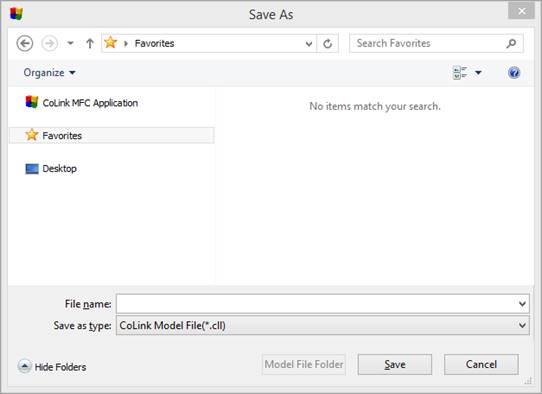
Figure 2 Export dialog box
•Import: Imports the saved model to CoLink Block File (*clb).
•Close: Closes the active working window.
•Undo: Undo the latest operation in the current model. Also, the user can use the Undo command as just one step using the operation history as shown.
•Redo: The user can undo the latest operation in the current model. Also, the user can use the Undo command as just one step using the operation history as shown.