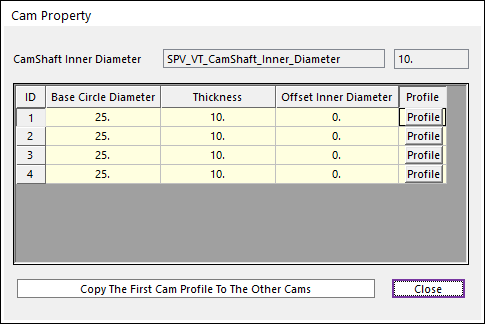
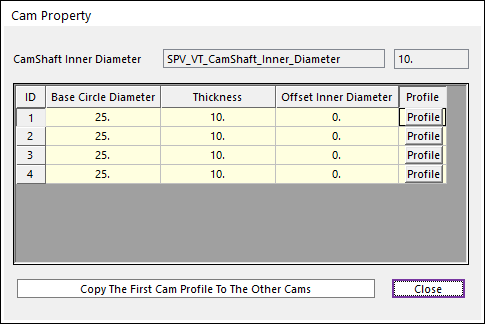
Figure 1 Cam Property dialog box
•CamShaft Inner Diameter: Shows the inner diameter of camshaft.
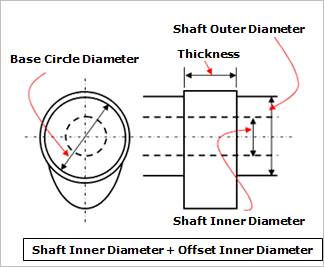
Figure 2 Definition of geometries
•Base Circle Diameter: Defines a base circle diameter of cam.
•Thickness: Defines a thickness of cam.
•Offset Inner Diameter: Defines an offset inner diameter of cam. The inner hole diameter of the cam is defined as summation of the shaft inner diameter and the offset inner diameter.
•Profile: The shape of the cam can be designed with cam angle and radius in the following dialog box.
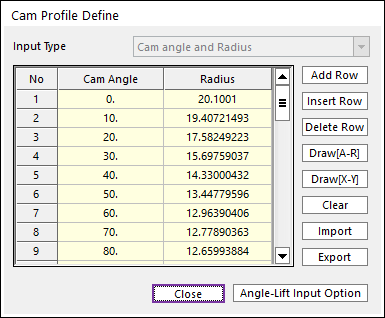
Figure 3 Cam Profile Define dialog box
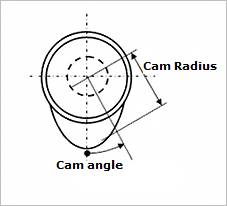
Figure 4 Cam Angle and Radius
•Add Row: Adds a row to the end of the table.
•Insert Row: Inserts a row where the cursor is and move the current and later rows down.
•Delete Row: Deletes the row where the cursor is and move the later rows up.
•Clear: Deletes all rows in the table.
•Draw(A-R): The value of cam radius for cam angle is drawn. You can move points graphically by using the mouse directly.
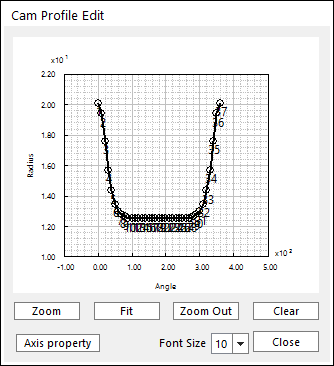
Figure 5 Cam Profile Edit dialog box
•Draw(X-Y): The value of Y position for X position is drawn. You can move points graphically by using the mouse directly.
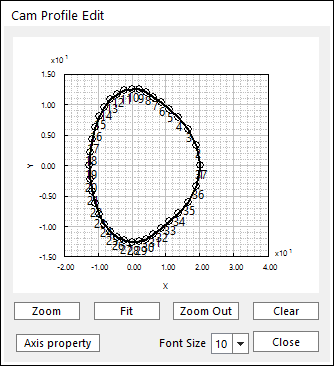
Figure 6 Cam Profile Edit dialog box
•Clear: Deletes all rows in the table.
•Import: Imports the cam angle and radius data pairs from a MAT file or a text file. In the case of the text file, the usage of the comma, the tab, and the space can be the delimiter between the three columns in the file. And when using the Excel file, the user can select the Tab-delimited text file output option or the CSV (Comma-Separated Values) file output option to save the Excel file which can be imported.
•Export: Exports the cam angle and radius data pairs to a MAT file or a text file.
•Angle-Lift Input Option: The shape of the cam can be designed with cam angle and cam lift in the following dialog box.
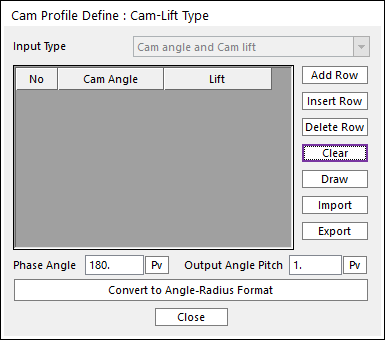
Figure 7 Cam Profile Define : Cam-Lift Type dialog box
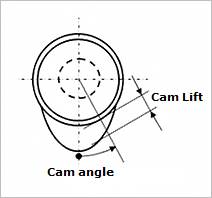
Figure 8 Cam Angle and Cam Lift
o Add Row: Adds a row to the end of the table.
o Insert Row: Inserts a row where the cursor is and move the current and later rows down.
o Delete Row: Deletes the row where the cursor is and move the later rows up.
o Clear: Deletes all rows in the table.
o Draw: The value of cam lifter for cam angle is drawn. You can move points graphically by using the mouse directly.
o Import: Imports the cam angle and lifter data pairs from a MAT file or a text file. In the case of the text file, the usage of the comma, the tab, and the space can be the delimiter between the three columns in the file. And when using the Excel file, the user can select the Tab-delimited text file output option or the CSV (Comma-Separated Values) file output option to save the Excel file which can be imported.
o Export: Exports the cam angle and lifter data pairs to a MAT file or a text file.
o Phase Angle
o Output Angle Pitch
o Convert to Angle-Radius Format
•Copy The First Cam Profile To The Other Cams: Copies the first cam profile and the profile is applied to other cams.