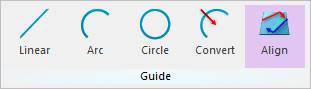
This tool is useful to control contact direction and Imaginary circle edge of created all linear guides at once without opening each GuideLinear property page.
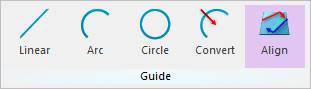
Figure 1 Align icon of the Guide group in the R2R2D tab
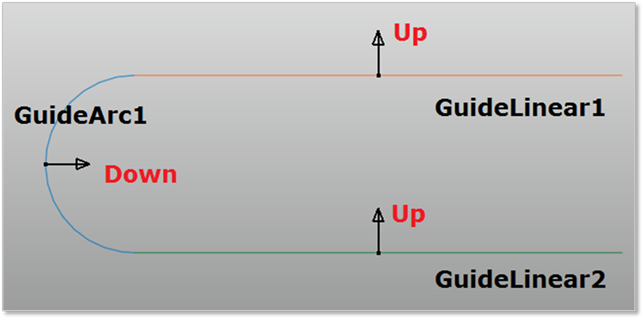
Figure 2 Align Linear Guide Contact Direction
Step to Use
1. Click the Align icon of
the Guide group in the R2R2D tab. Then Align LinearGuide
Contact Direction And Imaginary Circle Edge dialog box
appears.
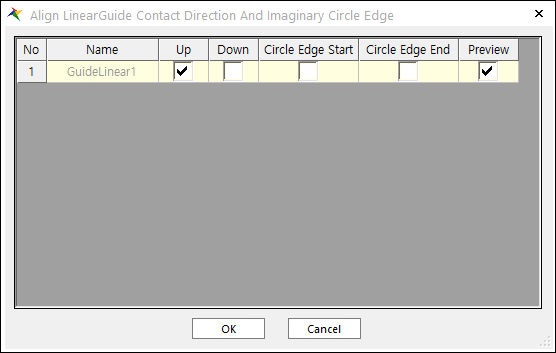
Figure 3 Align LinearGuide Contact Direction And Imaginary Circle Edge dialog box
2. Select the desired contact direction at view or this dialog.
3. Additionally, if you want to use imaginary pedge guides on a start or end point of the guide, select PEdge Start or PEdge End.
4. Confirm the operation by clicking OK.
Note
The radius of Imaginary PEdge can be changed in each Guide property page.